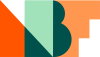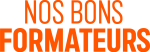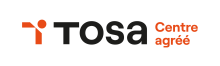Presentation of the tool
/OneDrive is the central tool for managing my files; it allows me to use all the synchronization and sharing features offered by Microsoft.
The 3 main features of OneDrive are:
- “The sharing of documents.”
- The storage of office files that I will create with the tools at my disposal.
- “The storage of personal files regardless of the format”
The other common function of all “Drive” tools (Google, iCloud, OneDrive, Dropbox, etc.) is to save all documents on the device so that in case of loss or damage to your phone, you can recover everything. This also allows you to change phones without needing to reconfigure everything (contacts, SMS/calls, media, etc.).
Exemples of use
Example of synchronizing a Word file between different tools: PC > OneDrive > Tablet
The file storage function is valid for all types of files.
When you are on the web, there is an automatic save feature. If you switch to Office Pro, make sure that the automatic save option is checked.

Sharing a file via OneDrive
A shared document can only be edited if permission has been granted. There’s no need to be in sync for everyone to add changes. The video simulates 2 people connected to the document simultaneously.
An internet connection is required for the sharing process to work.
You can share with many people at once.
Sur l’ordinateur
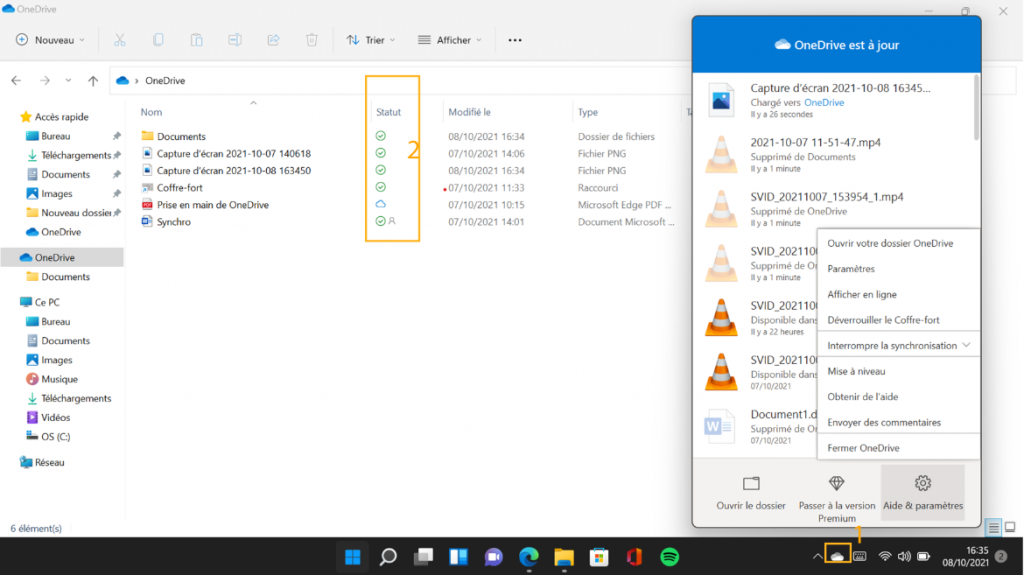
You will find all your files on your computer by downloading and installing OneDrive on your computer.
The small cloud icon next to the clock (1) shows you the sync status of files between OneDrive and the computer. If you wish, you can keep all your files on your computer, or conversely, keep nothing and download the files you will use (managed automatically) – very useful for computers with limited storage.
Be careful though, the larger your file is, the longer the synchronization will take.
The blue cloud means that the file is on OneDrive and can only be accessed if you are connected to the internet. The green checkmark means that the file is accessible offline. The little gray person indicates that this file is shared.
“On the web and the OneDrive app”
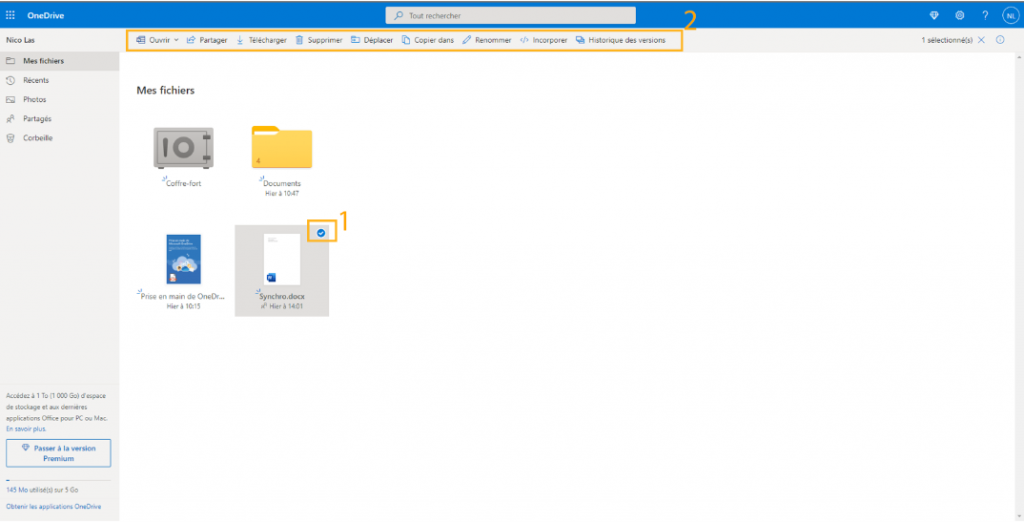
Si vous cliquez dur “Photos” dans la colonne de gauche, vous aurez une une présentation dédiée aux medias de OneDrive.
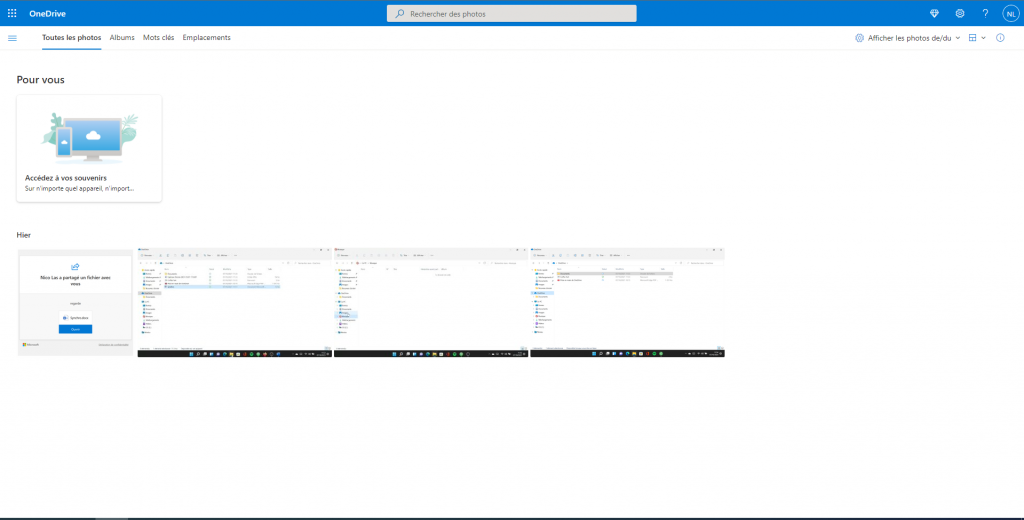
The recycle bin allows you to restore deleted items; however, note that this ONLY applies to files that are on OneDrive and deleted BY OneDrive.
When you select one or more files, the menu appears, allowing you to perform batch actions. Note that depending on the type of file you click on, the menu may be different; explanations are not exhaustive.
“Open and Open in Word (online or on your computer)”
Charger pour envoyer un fichier de votre ordinateur vers le cloud
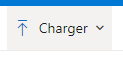
“Share to send the file to collaborators (see video)”
“Download allows you to retrieve the file onto your PC; if you select multiple files, OneDrive will generate an archive for you.”
Move, delete, rename, and copy
Incorporate integrating your file on a web page, like here.
Version history allows you to access the list of changes to the document, including when and by whom.
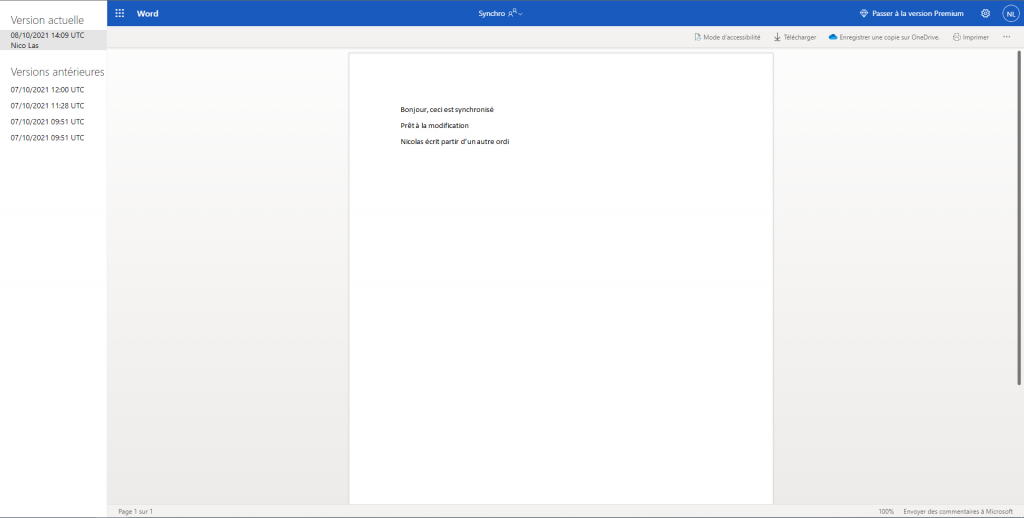
Modify the keywords to facilitate indexing (but it’s optional).
Add to the album to create personal photo/video albums.
Pour aller plus loin dans Microsoft 365, vous devez vous orienter sur la Microsoft Office 365 version complète